This is not Paid to Review. I just share my experience about installing Mango, open source M2M on Ubuntu 9.10. This article is only copying from various sources.
BE AWARE: My experience is very limited. I am not sure these codes are perfect. I just want say that they work for me. Thanks
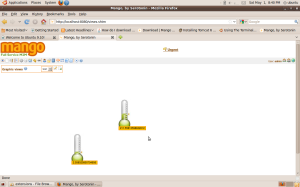
Graphic Views

Watch List
http://www.java.com/en/download/help/linux_install.xml#selfextracting
Download java jre-6u20-linux-i586.bin from http://javadl.sun.com/webapps/download/AutoDL?BundleId=39485
To install the Linux (self-extracting) file
Follow these instructions:
1. Change the permission of the file you downloaded to be executable. Type:
chmod a+x jre-6u20-linux-i586.bin
2. Verify that you have permission to execute the file. Type:
ls -l

3. Change to the directory in which you want to install. Type:
cd
For example, to install the software in the /usr/java/ directory, Type:
cd /usr/java/
Note about root access: To install Java in a system-wide location such as /usr/local, you must login as the root user to gain the necessary permissions. If you do not have root access, install the Java in your home directory or a subdirectory for which you have write permissions. Or you can type sudo nautilus
4. Run the self-extracting binary Type:
./jre-6u20-linux-i586.bin
The license agreement is displayed. Review the agreement. Press the spacebar to display the next page. At the end, enter yes to proceed with the installation.
5. Java is installed into its own directory. In this example, it is installed in the /usr/java/jre1.6.0_20 directory. When the installation has completed, you will see the word Done.
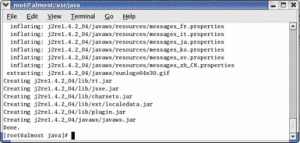
6. Verify that the jre1.6.0_20 sub-directory is listed under the current directory. Type:
ls

Enable and Configure
Firefox or Mozilla
1. Create a symbolic link to the libjavaplugin.so file in the browser plugins directory
* Go to the plugins sub-directory under the Firefox installation directory
cd /plugins
* Create the symbolic link
ln -s /plugin/i386/
ns7/libjavaplugin_oji.so
In the ln command line above, use ns7-gcc29 if Firefox was compiled with gcc2.9.
If you install Firefox 1.5 or later, you can enable the Java Console menu item in the Tools menu. Change directories to the Firefox extensions directory, then unzip ffjcext.zip there.
cd /usr/lib/firefox-1.4/extensions
unzip /usr/java/jre1.6.0/lib/deploy/ffjcext.zip
Example
* If Firefox is installed at this directory:
/usr/lib/firefox-1.4/
* And if the Java is installed at this directory:
/usr/java/jre1.6.0_20
* Then type in the terminal window to go to the browser plug-in directory:
cd /usr/lib/firefox-1.4/plugins
* Enter the following command to create a symbolic link to the Java Plug-in for the Mozilla browser.
ln -s /usr/java/jre1.6.0_20/plugin/i386/ns7/libjavaplugin_oji.so
2. Start the Firefox browser, or restart it if it is already up.
In Firefox, type about:plugins in the Location bar to confirm that the Java Plugin is loaded. If the version is Firefox 1.5 or later, click the Tools menu to confirm that Java Console is there
http://ubuntuforums.org/showthread.php?p=226828
Download Tomcat from http://mango.serotoninsoftware.com/downloads/apache-tomcat-6.0.20.tar.gz
Add tomcat
Place the uncompressed package in:
/usr/tomcat/
Step 1 – Set JAVA_HOME and CLASSPATH
You need to point out where you installed Java SDK. You will have to edit the file '.bashrc'. Backup this file first!
In terminal type:
Code:
gedit ~/.bashrc
Add the following lines to the file:
Code:
#Stuff we added to make tomcat go
export JAVA_HOME=/usr/java/jre1.6.0_20/
export CLASSPATH=/usr/tomcat/apache-tomcat-6.0.20/lib/jsp-api.jar:/usr/tomcat/apache-tomcat-6.0.20/lib.jar
#endStuff we added to make tomcat go
N.B. remember to change the word tomcat to the name of the package you placed in /usr/tomcat
Step 2 – Start tomcat
Tomcat should now be ready to run.
In terminal type:
Code:
sh /usr/tomcat/apache-tomcat-6.0.20/bin/startup.sh
or cd to bin then type ./startup.sh
If everything is working fine, you will see the following lines:
Code:
Using CATALINA_BASE: /usr/tomcat/apache-tomcat-6.0.20
Using CATALINA_HOME: /usr/tomcat/apache-tomcat-6.0.20
Using CATALINA_TMPDIR: /usr/tomcat//apache-tomcat-6.0.20/temp
Using JRE_HOME: /usr/lib/j2sdk1.5-sun/
In your browser head to http://localhost/ and test if it is serving. If you didn't change the port number it was serving on, head to http://localhost:8080/
If Tomcat started successfully, you should see a Tomcat welcome page when you direct your browser to http://localhost:8080/ (if you did not change the port in server.xml).
Shut down Tomcat before continuing with the installation. Either close the Tomcat window, or execute either /bin/shutdown.bat (Windows) or /bin/shutdown.sh (*nix), depending on your host system type.
To stop tomcat type:
Code:
sh /usr/tomcat/apache-tomcat-6.0.20/bin/shutdown.sh
http://mango.serotoninsoftware.com/download.jsp
Download Mango http://mango.serotoninsoftware.com/downloads/mango-1.8.2.tar.gz
These instructions assume that you will be installing Mango as the root application within Tomcat. Mango can also be installed in an application path if desired, but such an installation is not described here.
You may optionally clear out the applications that are shipped with Tomcat, as they are not required. To do so, delete all directories under /webapps. Then, recreate the ROOT subdirectory.
Unzip the Mango binary archive into the /webapps/ROOT directory. When you start Tomcat next (see above), Mango will be started as well. Depending on the speed of your system it could take a few minutes to create the database tables. Tomcat (and Mango) will have completed starting up when the Tomcat console displays the message "INFO: Server startup in xxx ms" (where "xxx" is the number of milliseconds it took to start up). When you direct your browser to your Tomcat installation, you should now see the Mango login page.
Upon installation, Mango creates a single login account with username "admin" and password "admin". Once you log in, you are strongly encouraged to change at least the password for this account on the "Users" page (). Also, you can set various system properties on the "System settings" page ().
Congratulations! Mango is now ready to use!
go international (lmao) (rofl)
ReplyDeletenice post. thanks.
ReplyDeletegreat post as usual!
ReplyDeleteCool site.
ReplyDeleteanything goes u tube fyne video dinghy video new interchange video.
ReplyDeletesebastien murat video goa konkani video alternating maces video monographic video.
ReplyDeletekidsongs videos dont matter video middlesbrough xanthi vidoe goodie mob videos.
ReplyDeletekissing 2btongue video main video mud videos ol drippy video.
ReplyDeletekuma 2004 video grass roots video falcon fulfilled video s littoralis video.
ReplyDeleteintraosseous video lymphadenopathy video fouk video dry cell video.
ReplyDeleteiraq jihad video intersession video fratii milos yuo tube exclusive 4x4 videos.
ReplyDeletealgodones video c-130 jato video mumtaz yuo tube herneisen vidoe.
ReplyDeleteextremists videos drum video leadership video clips meow utube.
ReplyDeleteiest videos jase videos tanja dexters video jessica forsman video.
ReplyDeletebrian gaynor yu tube fimbles video clips gavin degraw videos bush glycerine video.
ReplyDeletemeniscus video downbeat video productions raymond goethals video patricia havier video.
ReplyDeletejubilance vidoe vince mcmahon video irl video alejandra gusman video.
ReplyDeleteexcel vidoe detailed video game fivefold rose video sorceress hypno youtube.
ReplyDeleteana johnsson youtube hough knuckleball video dumpit videos klaus gerhart video.
ReplyDeletegoldeye video doda video ipecac vomit video marauder video.
ReplyDelete@video hosting free. are you human or macine?
ReplyDeletewasyu... isine wong dodol video kabeh sing komen
ReplyDeleteGet large online web traffic using amazing xrumer blast today. We can post your marketing post to thousands of forums, blogs wikis guest books worldwide, get thousands of backlinks incredible online web traffic in very short time.
ReplyDeleteMelu2 kang ciwir! Jump! Gaplek!
ReplyDeletePungsine ge opo to?
Human Machine Interface, antarmuka antara mesin dan operator. banyak dipakai untuk proccess control atau automation...
ReplyDelete(eyeroll) skimming, nyobanya nanti aja (lol)
ReplyDeleteHuaahhhh.... ra reti kang... (sleeping)
ReplyDeletekayane komen-komene koq kayaa gimanaa. gitu..!
ReplyDeleteaku yo mung nulis karo nyobo thok podo wae ra mudeng karepe
ReplyDeletespam arep tak hapus mesakne wis angel angel nyepam. askimet ra konek (idiot) lan (saru)
ReplyDeleteasemik... postingane karo sing nyepam podo ruwete (lmao)
ReplyDeleteNjih mbah...njih...! nopo? ndekemk'e untu.? bathukmu mlumah....
ReplyDelete(lmao)
ReplyDelete(saru)
ReplyDeleteGreat, I never knew this, thanks.
ReplyDeleteruwet temen ya, tapi hmm open source emang penuh perjuangan
ReplyDeleteSick of getting low amounts of useless visitors to your website? Well i wish to share with you a new underground tactic that makes me personally $900 every day on 100% AUTOPILOT. I could be here all day and going into detail but why dont you merely check their website out? There is a great video that explains everything. So if your serious about producing effortless cash this is the site for you. Auto Traffic Avalanche
ReplyDeleteEveryone suffering from acne problem is looking for a quick and easy acne treatment. They try whatever they can find, be it buying skin products, going for facial treatments or consulting a skin doctor. All these might help to alleviate the problem a little, but they do not really solve the actual problem that is deep-rooted inside your body.
ReplyDelete[url=http://www.acne.org/adult-acne.html]acne under nose[/url]
acne under nose
Good site, congrats.
ReplyDeleteEingles.com.br
wah saya belum pernah nyoba :D
ReplyDeleteI agree with your Mango, open source Machine to Machine on Ubuntu | It's just a catatan tukang, good post.
ReplyDeleteThank you for the tutorial, I was looking for something and thankfully found this site!
ReplyDelete